With the ever-growing concern about digital security and data breaches, Apple’s commitment to user privacy is evident in its login protocols. “Apple login” encompasses a spectrum of services you can access using your Apple ID, ensuring a consistent and integrated user experience. While the procedure can differ depending on the device, Apple’s security features, especially the two-factor authentication (2FA), give an added layer of protection to your digital identity.
Understanding the Apple Login
“Apple login” refers to using an Apple ID, your ticket to a vast array of Apple’s digital services. This unique identifier is more than just an email and password combo; it’s a gateway to services like iCloud, which stores your photos, contacts, and more; iMessage, which lets you communicate with other Apple users; Apple Music, where millions of songs are at your fingertips, and Apple TV+, Apple’s premium content streaming service.
Creating an Apple ID is a straightforward process, typically requiring an email address, a secure password, and some personal details. However, what sets Apple apart is its emphasis on security features accompanying this ID, ensuring that your data remains confidential and accessible only to you.
Steps to Login on Various Devices
Different Apple devices have slightly different login procedures. But the core principle remains your Apple ID and password.
- iPhone/iPad: Navigate to the ‘Settings’ app. You’ll see an option that says, “Sign in to your [device].” Tapping on it will prompt you to enter your Apple ID and password. After entering these details, if you’ve set up two-factor authentication, you might be prompted to enter a verification code.
- Mac: On macOS, go to the Apple menu > System Preferences > Sign In. Again, after entering your Apple ID and password, the two-factor authentication might ask you for a verification code if enabled.
- Apple TV: Under Settings, click Users and Accounts and select “Add new Apple ID.” Here, too, after the primary login credentials, the 2FA prompt may appear.
- Web: For services like iCloud.com or when using Apple services on a non-Apple device, you can log in via a web browser. Navigate to the specific service’s login page, enter your Apple ID and password, and if 2FA is set up, follow the prompts.
Delving Deeper into Two-Factor Authentication
One of Apple’s primary defenses against unauthorized access is two-factor authentication (2FA). This security feature requires verifying your identity using a second known factor besides your password.
How does it work? After entering your Apple ID and password on a new device, Apple will send a verification code to a trusted device or phone number. To access your account on the new device, you must enter this verification code. It ensures that even if someone knows your password, they can’t access your account without a second verification.
For instance, if you log in to your Apple ID on a new iPad, your iPhone might display a prompt showing the map location of the iPad and the verification code. Only after entering this code on the iPad would you be allowed to log in.
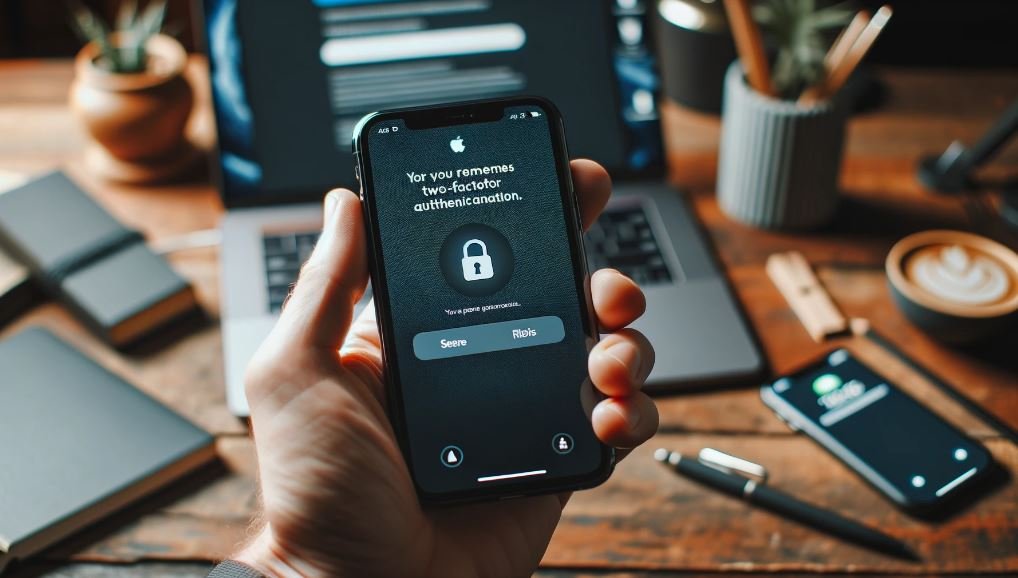
Benefits of Using Two-Factor Authentication
- Enhanced Security: The primary advantage is, of course, heightened security. By requiring a second verification form, Apple ensures that only you can access your account, even if your password is compromised.
- Real-time Alerts: With 2FA, any attempt to log into your account from an unfamiliar device triggers an immediate notification on your trusted devices. It gives you real-time alerts of any unauthorized access attempts.
- Recovery Made Easier: If you forget your password or get locked out, having 2FA enabled makes it significantly easier to recover your account. You can verify your identity with the secondary authentication method and regain access.
Setting Up Two-Factor Authentication
To bolster your Apple login’s security, setting up 2FA is recommended. Here’s how:
- On an iPhone or iPad: Go to Settings > [your name] > Password & Security and tap “Turn on Two-Factor Authentication.”
- On a Mac: Go to Apple menu > System Preferences > Apple ID. Under Password & Security, click “Turn on Two-Factor Authentication.”
You will then be guided through the setup process, which includes verifying a trusted phone number where verification codes can be sent.
In Conclusion
Your digital safety is paramount. With rising incidents of cyber threats and data theft, relying on a simple username-password combination is no longer enough. Apple recognizes this and offers users advanced security through its two-factor authentication. This feature, coupled with the integrated experience of “Apple login” across devices, ensures that you enjoy Apple’s ecosystem with peace of mind, knowing your data is well-protected. Remember always to keep your trusted devices updated and to review and update your security settings to maximize protection periodically.
Also, Read Discovering Scoutbook-The Ultimate Scouting Companion.












