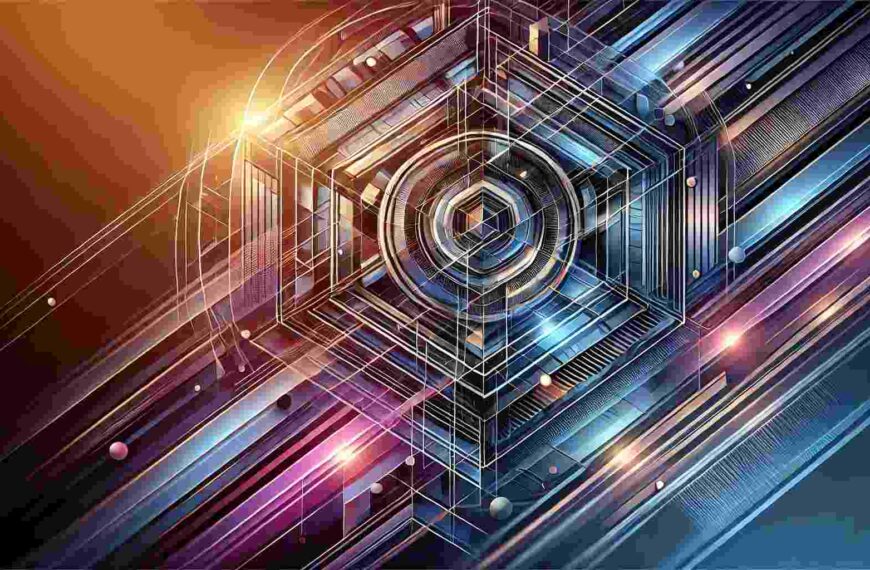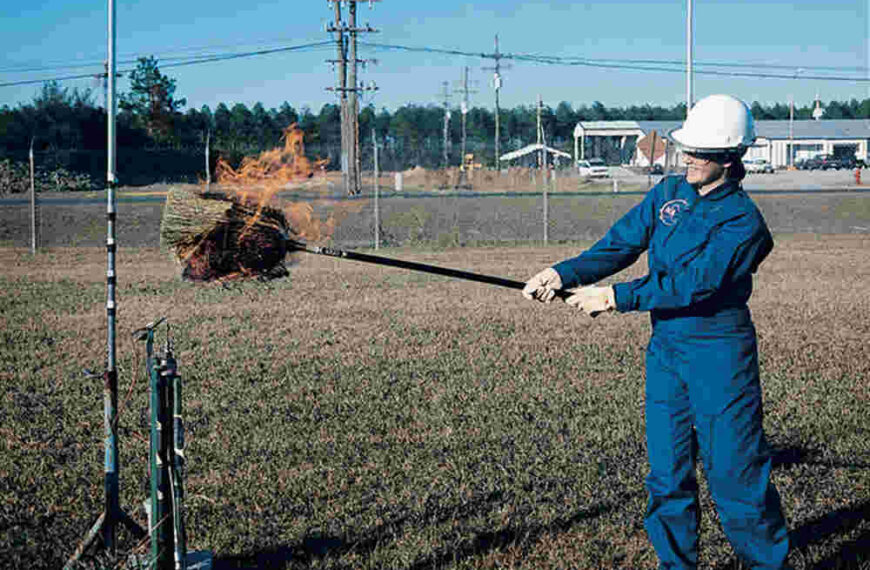In a world where multimedia is central to daily communication, having reliable, free video converter software is essential. MiniTool Video Converter 3.8 is one tool that caters to the modern user’s need for fast, high-quality conversions. This article provides a comprehensive guide to MiniTool Video Converter 3.8, exploring its features, recent updates, usability, performance, and more.
Introduction to MiniTool Video Converter 3.8
MiniTool Video Converter 3.8 is a user-friendly, all-in-one free video converter for converting media files across numerous formats. It’s ideal for playing videos or audio files on multiple devices without compatibility issues. As a successor to previous versions, MiniTool Video Converter 3.8 introduces more sophisticated features and enhancements, addressing common user concerns and providing an efficient tool for media management.
Since its inception, MiniTool has made a name for itself with reliable, accessible software solutions. This latest version reflects its continued dedication to quality and user satisfaction. Version 3.8 not only builds on its predecessors but also includes several new features that align with recent advancements in multimedia technology.
Key Features of MiniTool Video Converter 3.8
Extensive Format Support
MiniTool Video Converter 3.8 supports over 1,000 audio and video formats. This extensive compatibility means that users can convert files to meet the specific requirements of different devices, from MP4 and MOV for videos to MP3, WAV, and FLAC for audio. This flexibility makes it an ideal choice for users with diverse conversion needs.
Batch Conversion
One of the standout features of this version is batch conversion. Users can select multiple files and convert them simultaneously, saving considerable time and effort. This feature is handy for those working on larger projects or needing to convert numerous files daily.
High-Speed Conversion with Hardware Acceleration
MiniTool Video Converter 3.8 leverages advanced hardware acceleration, enabling faster conversions without compromising quality. By utilizing the processing power of compatible GPUs, the software can significantly reduce the time required for conversion, particularly for high-resolution video files.
Integrated Screen Recording
In addition to conversion, MiniTool Video Converter 3.8 includes screen recording capabilities. This feature allows users to capture their screen activities, making it a practical tool for content creators and educators who often need to produce instructional videos or presentations.
YouTube Video Downloading and Conversion
The software also offers a YouTube download and conversion feature, allowing users to download videos directly from YouTube and convert them to various formats. This option is ideal for those who want offline access to content or need to adjust the format for specific devices.
What’s New in Version 3.8
Enhanced Conversion Speed
Version 3.8 improves conversion speed through optimized hardware acceleration. This enhancement allows the software to efficiently handle larger files and more complex formats, delivering quicker results and reducing wait times.
Support for AV1-Encoded Videos
AV1 is a newer video format known for its high compression and quality. With support for AV1, MiniTool Video Converter 3.8 enables users to work with this modern format, catering to users who prioritize efficiency in storage and quality.
Default Resolution Settings
MiniTool Video Converter 3.8 introduces a default resolution setting of 30fps for MP4 conversions, ensuring a balance between smooth playback and file size. This update benefits users looking for a reliable, standard resolution across conversions.
Bug Fixes and Optimizations
This version addresses minor bugs that affected previous releases, such as conversion issues and aspect ratio inconsistencies. The result is a smoother, more reliable experience that minimizes errors during conversion.
User Interface and Usability
MiniTool Video Converter 3.8 offers a straightforward, intuitive interface to streamline the conversion process. As a free video converter, it has a clean layout and clearly labeled functions for easy navigation, making it accessible to both beginners and more advanced users.
Navigating the Software
Upon launching, users can select files, initiate conversions, or access additional tools such as screen recording. Each step is logically structured, guiding users through the process without requiring technical expertise. For batch conversions, users can drag and drop multiple files, set the desired output format, and start the process with a single click.
Tips for Efficiency
Users can take advantage of the batch conversion feature to maximize efficiency, particularly if working with a large volume of files. Additionally, adjusting default settings, such as output resolution and audio quality, can save time by eliminating the need for repeated adjustments.
Performance and Quality
Conversion Speed and Quality
MiniTool Video Converter 3.8 is recognized for its impressive conversion speed, particularly when paired with compatible hardware. The quality of converted files is equally noteworthy, maintaining the integrity of the original video or audio file. This focus on quality makes it a reliable choice for professionals who require high-quality output.
User Reviews and Comparisons
Compared to similar free video converter software, MiniTool Video Converter 3.8 often ranks favorably due to its balance of speed, quality, and ease of use. Users commonly praise its comprehensive format support and hardware acceleration. Overall, it delivers a performance level that meets the needs of both casual and professional users.
Compatibility and System Requirements
MiniTool Video Converter 3.8 is compatible with Windows operating systems, including Windows 7, 8, and 10. Users should have at least 4GB of RAM and a dual-core processor for optimal performance. However, higher specifications can improve conversion speed and performance.
The software supports various output devices, allowing converted files to be played seamlessly across smartphones, tablets, gaming consoles, and other media players. For users looking to maximize performance, MiniTool Video Converter 3.8 is optimized to run efficiently on systems with GPU acceleration capabilities.
How to Use MiniTool Video Converter 3.8
Installation Process
Users can download MiniTool Video Converter 3.8 from the official MiniTool website and install it quickly. The installation process requires minimal setup and no additional plugins.
Converting Files
Once installed, users can add files by clicking “Add File” or dragging and dropping files into the interface. After selecting the output format, users can initiate the conversion process. For advanced users, settings like resolution and bitrate can be customized.
Screen Recording and YouTube Downloading
The screen recording tool is easily accessible from the main interface, allowing users to select recording parameters before starting. Similarly, the YouTube download feature requires only a video URL to convert YouTube content into the desired format.
Pricing and Availability
MiniTool Video Converter 3.8 is available as a free video converter, which includes most of the software’s features. The Pro version offers advanced options for users seeking additional capabilities at a competitive price. The software is readily available for download on the official MiniTool website, ensuring accessibility for users across different regions.
Pros and Cons
Pros
- Wide format compatibility.
- Fast conversion speeds with hardware acceleration.
- Batch processing and screen recording features.
- Easy-to-navigate user interface.
Cons
- Limited to Windows OS.
- The free version may need more advanced features than competitors’ premium versions.
Compared to alternative free video converter options, MiniTool Video Converter 3.8 is the best choice due to its ease of use, comprehensive format support, and additional features like screen recording and YouTube downloading.
Conclusion
MiniTool Video Converter 3.8 is a robust and efficient software solution for converting audio and video files quickly and with high quality. Its extensive format support, user-friendly interface, and practical features make it a valuable tool for many users, from beginners to professionals. With continuous improvements in speed and quality, MiniTool Video Converter 3.8 remains a top choice in its category, particularly for those seeking a reliable, free video converter.
Frequently Asked Questions (FAQs)
1. Is MiniTool Video Converter 3.8 free?
Yes, it offers a free version with a range of features and a pro version with additional capabilities.
2. Can I use MiniTool Video Converter 3.8 on Mac?
Currently, MiniTool Video Converter 3.8 is only compatible with Windows operating systems.
3. How do I download YouTube videos with MiniTool Video Converter 3.8?
Copy and paste the YouTube URL into the designated field, select your output format, and download.
4. Does MiniTool Video Converter 3.8 support batch conversion?
Yes, users can convert multiple files simultaneously using the batch conversion feature.
With its features, MiniTool Video Converter 3.8 is ideal for users looking to manage and convert media files efficiently.
Also read interesting articles at Amazing Posting